Hello Jane Community.
We’re excited to let you know about a few new features in Jane’s charting area. We bet you will find them super useful, so read on and give them a whirl.
Pin a Single Item to the Top

You’ll see a new Thumb Pin button in Jane’s charts that lets you take a single item within a chart and display it as a card at the top of the chart. It pins the one item in the chart (not the whole entry) so it’s a great way to identify a scan, or an important bit of info like allergies or a prescription.
Here are some of the ways you can use pinned items:
- Pin an important upload, such as a lab report or imaging result for quick reference.
- Pin a prescription or supplement list and use it to start off a new chart note.
- Pin the P item in your SOAP note, so you can quickly reference it and use it again on the next visit.
- Pin the patient’s Chief Complaint or Diagnosis
Star an Entire Chart Entry
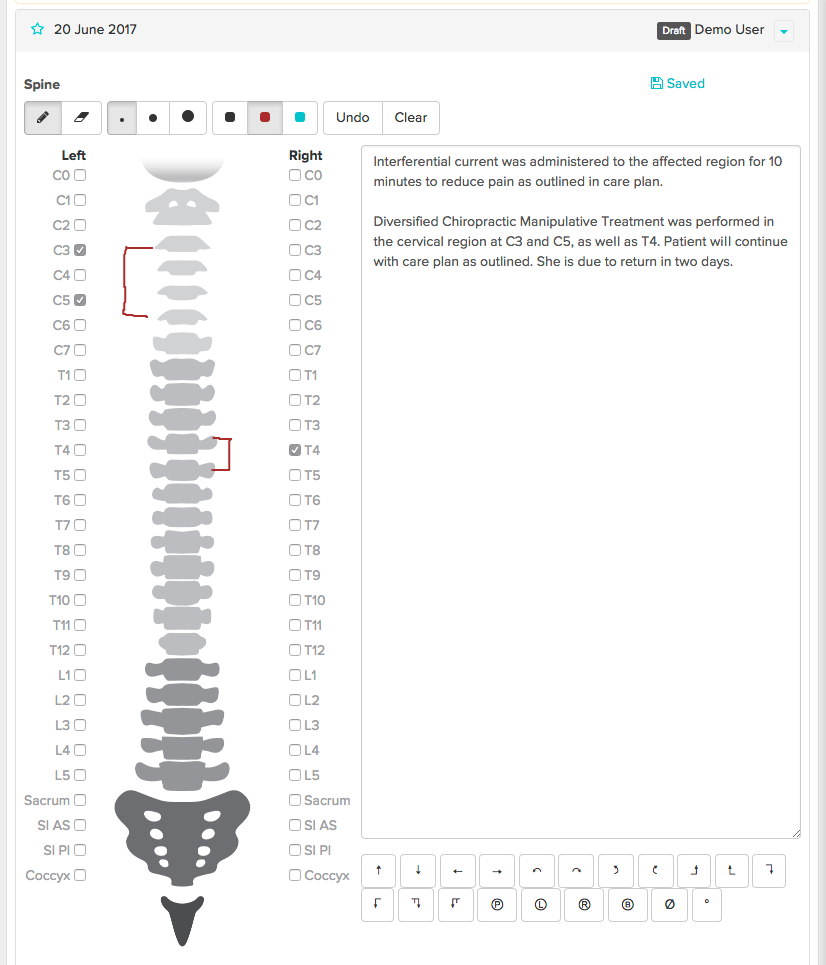
If you want to bring an important chart entry to the top (the whole entry), you can now star a chart entry to have it stick to the top of the list. This is great for intake forms, or any other chart entry that you reference often.
Spine Chart

Jane’s new spine tool lets you check off the joints you have treated or mobilized, both left and right, and also lets you draw on the spine diagram itself. And a large note field on the side is there for further notes.
Try it out by selecting Spine form the New Chart Entry dropdown or the Add to Chart dropdown within an existing chart.
New Two-Way Physitrack Exercise Prescription Integration
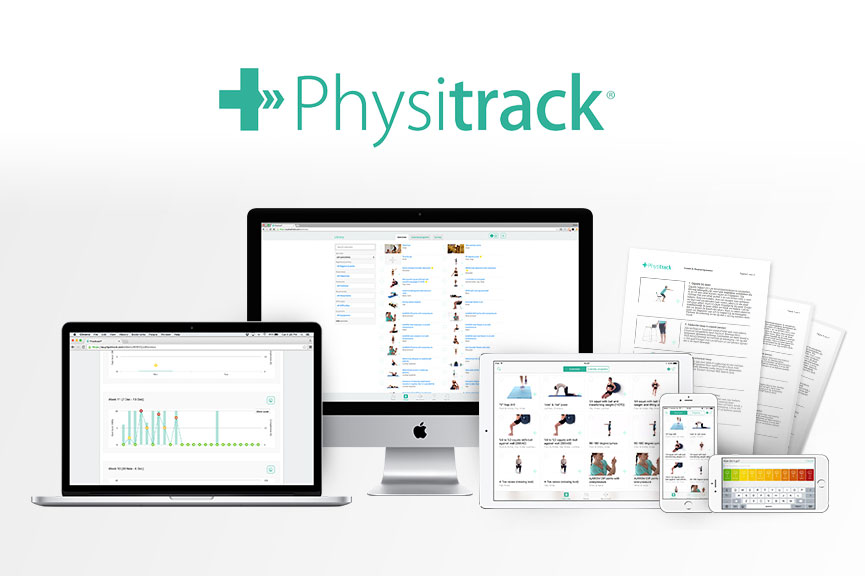
Jane & Physitrack have got a new trick. Our initial Physitrack integration was a one-way sync, where you could quickly create a patient profile in Physitrack and access their Physitrack exercise prescriptions with just one click. The integration has been so popular that we’ve collaborated with the team at Physitrack to make it a two-way sync. So, Jane’s Physitrack integration now automatically imports each exercise program you prescribe to your patient’s chart automatically! No additional steps required.
If you don’t know about Physitrack, it’s a fantastic exercise prescription and outcomes tracking app that allows you to quickly prescribe exercises to your patients, track their compliance, and even measure outcomes across your practice.
The Physitrack integration in Jane allows you to quickly create a patient profile in your Physitrack account, gives you a link to jump over to that profile at any time, and now automatically imports each exercise program as a PDF into the chart. The integration also takes care of signing you in to Physitrack, so once you’re signed in to Jane, you don’t have to deal with another username/password.
Learn More about Physitrack & Sign Up!
And some other additions…
Suppliers
You can now assign products in your inventory area to suppliers, and run your inventory reports by supplier. Hooray!
Online Booking - Contact Us to Book
We’ve broadened the Call to Book option in Jane to accommodate more than a phone call call. Here’s how Contact Us to Book works:
- Just like before, Treatments and Shifts can be set to Contact Us to Book
- In the Settings area, under Online Booking you can now choose whether you want your phone and/or email displayed to your customer when they are prompted to contact you. So, if you’re not a phone person and would prefer email, just uncheck Display Phone Number, and your customers will be prompted to contact you by email to book that visit.
Sending Emails to Multiple Email Addresses for a Customer
Sometimes your customer wants emails sent to multiple addresses. Often a child’s profile where both parents should receive email communication.
Jane’s relationships feature is designed for this, and you now have the option to CC the related person on Appointment and/or Financial emails.
Click the Add button in the relationships area of any profile, select another profile and then you can choose which types of emails they should be CC’d on.
- Appointment Emails – Booking Notifications, Reminders etc.
- New! Financial Emails – Receipts, Balance Owing, & Statements